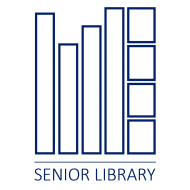Why do I need to reference everything?
It is very important to reference ALL your sources because it tells your reader:

You MUST reference all the resources and ideas that you use in order to avoid plagiarism.
Harvard Referencing
At Tanglin Trust School we use the Harvard Anglia Ruskin method of citation and referencing.
You can find lots of information on how to reference particular types of resources here:
What is a citation?
A citation is added in the body of your text to signal where you are using a source.
It tells the reader:
- the idea or information comes from somewhere else
- where to look for more information on that source
What are References?
Your References List will give full details of where to find your sources.
Your list will be in alphabetical order by the author's last name.
There must be 100% correspondance between the sources you cite in your text and the sources listed in your references.
Create a citation and reference for a book
This video provides an introduction to creating your citations and references.
How to cite and reference a book with one author from TTS Senior Library on Vimeo.
Harvard Anglia
-
How to add Harvard Anglia for MacInstructions on how to add the Harvard Anglia Referencing Tool to Word on a Mac computer.
-
How to add Harvard Anglia for WindowsInstructions on how to add Harvard Anglia Referencing Tool to Word on a Windows computer.
The 'Reference' tool in Microsoft Word will help you to organise your sources and produce accurate references and citations.
Watch this video for information on how to use the 'References' tool in Microsoft Word to help organise your citations and references.
Reference Tool for MSWord from TTS Senior Library on Vimeo.
Word does not have Harvard Anglia as a default setting so you will need to add it to your computer.
Find detailed instructions in the links at the bottom of this box which explain how to add Harvard Anglia to your computer.
In brief - you need to copy the Harvard Anglia file (find the link below) to:
For Windows Users - C:\Program Files\Microsoft Office\Office12\Bibliography\Style
For Windows Users, Office 2010 - C:\Program Files\Microsoft Office\Office14\Bibiliography\Style
For Mac Users - /Applications/Microsoft Office 2008/Microsoft Word.app/Contents/Resources/Style/